How to Configure and Manage the App Menu in Zoho CreatorArticle-1
The App Menu in Zoho Creator is more than just a navigation tool — it’s a flexible, customizable component that helps you organize the user experience of your application. Whether you want to improve usability, hide certain modules from specific user roles, or brand your application differently, the app menu settings give you the control to do so.
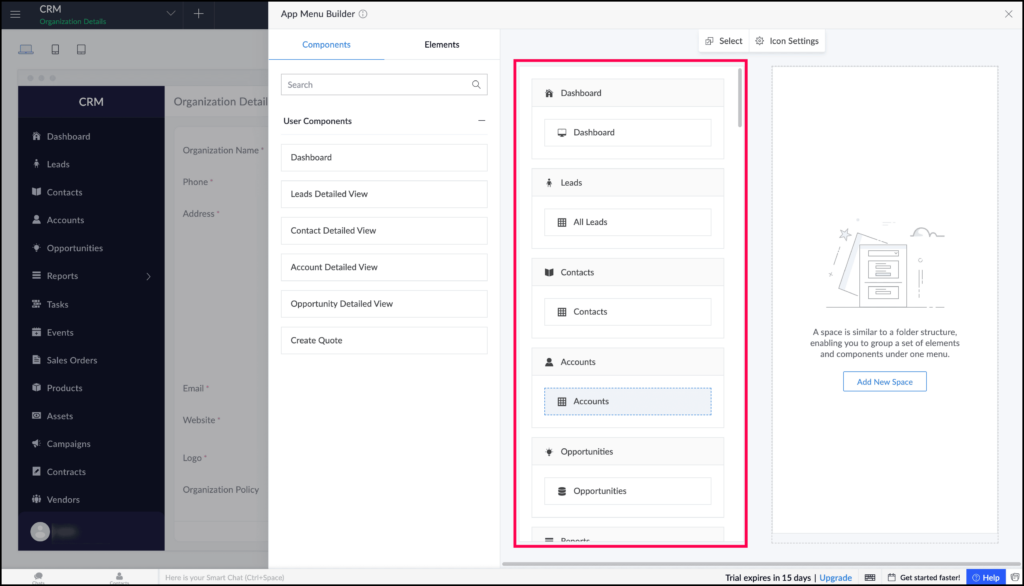
What Is the App Menu?
The App Menu is the primary navigation bar in any Zoho Creator application. It contains:
- Forms
- Reports
- Pages
- Workflows (if made public via custom pages or links)
Every module or component added to your app can be accessed via this menu unless explicitly hidden. By default, it appears on the left side for web apps and as a bottom navigation bar in mobile apps.
How to Configure the App Menu
You can manage and customize the app menu from the App Menu Editor available in Edit Mode of your Zoho Creator application.
Steps to Access the App Menu Editor:
- Navigate to App Menu under the “Application” section.
- Open your application in Edit Mode.
- Click the Settings icon (gear icon) on the left panel.
